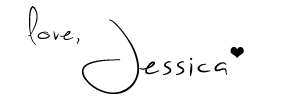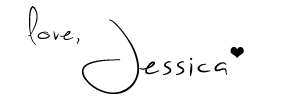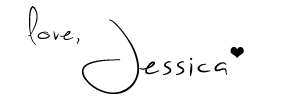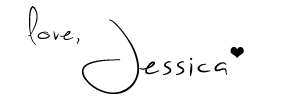Graphic Design can be a fickle thing. One minute you are designing an awesome logo, right, for business cards. Then, the client loves it so much that they want to put it on a billboard! Awesome right?
Well, it could go both ways. Did you create it in Photoshop, or Illustrator? (Photoshop can do some vector, but I'm generalizing here.)
Chances are, if you created it in Photoshop, it isn't going to work and you are going to have to start alllllll over. Unless of course you started working at the size of the billboard. (Quick tip: Always, always easier to design larger and scale down than the other way!)
If you created it in Illustrator, you are good to go!
But why does it matter?
The difference is in two words: Raster and Vector.
Basically, these are both ways of how your artwork is created.
The top picture on my above collage is Raster. You may remember it from my Fall Palette post. Raster is a grid of colors that make up the pieces of your artwork. All those squares of color make up larger spots of color and so on. These squares make up your DPI, or PPI. In Raster, the DPI is very important because that is how many squares you have in a given inch. (DPI = Dots Per Inch, also called PPI, or points per inch). The more squares, the more seamless the transition from color to color, which makes the image look sharp. The problem with this system is that if you create small artwork and then need to resize it, instead of have a bunch of tiny boxes with almost seamless color, you are just enlarging the boxes, making the once seamless color look boxy and pixelated. Make sense?
I hope so. That took a lot of thought to explain.
Vector is a little bit easier. Vector is basically created with mathematical equations. In the above picture, I show the points on the lines. Illustrator (or other Vector program) creates your artwork based on the equation of the distance between those two lines. When you enlarge your artwork that is vector, the equation is just multiplied exponentially, depending on how you scale it. Vector artwork can be rasterized, also, and has to be for some applications, but it is hard to vectorize rasterized artwork. It, in theory, has to be recreated. If that makes sense.
Now, I'm not saying to never use raster artwork, or to kill Photoshop. None of that. (I love Photoshop!)
I'm just saying it has its place in certain applications. As does Illustrator.
Photos will not be vector. They could, but the files would be too massive for most computers. And it you would basically have to recreate it.
And also, a lot of effects in Photoshop aren't available in Illustrator. Vector just can't create some of the same effects with the equations and what not.
My advice to you is for applications like logo design: Create a vector logo. Or have one made for you, in either .EPS or .AI. A good designer should have no problem with that. And once you have that, if you need edits made in Photoshop, you can do so. But keep your vector file.
You may need it.
But, chances are that if you are creating something for yourself, and you're not a graphic designer by trade, you probably won't ever see Illustrator. That's fine. A lot of designers go their whole lives without touching Illustrator. I am just pretty much a Illustrator fan girl. But if this situation sounds like you, my advice is to always create larger than what you need. Scale down. Always. If you are making your business card, I would say design at least a few times larger. Maybe if your business grows you will need a banner. And then that enlarged logo will be helpful.
I hope this helps. I hope I explained everything okay. As always, feel free to contact me, or leave comments and I will always get back to you!
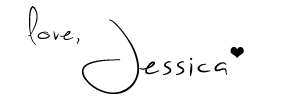
Happy Black Friday, Loves!
I hope you had a fabulous Thanksgiving, if you're into that kinda thing. I'm still pretty full!
I have something great to announce today.
I am going to start a new feature around these parts.
It's called Freebie Friday!
(Kinda goes well with today, considering many of you might be out shopping for deals!)
What I want this to be is one day a week (hopefully) I want to offer you a little something for free. It will probably be things like templates or printables. That kind of thing. But who knows, it could grow into something better! I'm always open to ideas! Let me know in the comments if there is any kind of template or anything you are looking for.
I am always here to help.
For today, I have a storyboard template. It's kinda similar to the Collage Template I shared not too long ago, but its only three pictures. Something like you would use on your blog.
Images like these help your blog load faster, because instead of loading 3 pictures, it only has to load one.
Plus, I think it makes a post look pretty sharp. And organized like.
I used this template to make this, because this weather makes me miss the mountains.
Enjoy!
Click here to download this PSD file template.
Disclaimer: This file was created by me and is my intellectual property.
You are free to use it for noncommerical work, but please do not redistribute as your own.
That is stealing and it makes me sad.
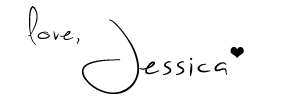
I love color. I love color palettes.
It is all just so organized and beautiful.
And when I discovered Kuler, I fell in love.
Kuler (pronounced "cooler", btw) is a color palette tool.
It's pretty stinkin' awesome.
You can do things like shade palettes..
Or do something different and do a compound palette..
Or you can even upload a picture and create a color palette from the image, like this fall themed one below:
(Image Source)
I thought this would be a handy tip for all of you, designers and non designers included!
Especially for blog design!
Also, Kuler has an extension for InDesign, Illustrator, and Photoshop.
Want to learn more?
Contact me or Send me a tweet :)
P.S. I was not compensated for this post. I just love Kuler and thought you would too!
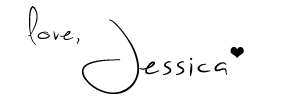
Happy Saturday, Loves!
I don't know about you, but I have had a very lazy day so far.
Dakota left for work at 8:30, and since then, I have laid in bed watching Netflix and drifting in and out of sleep.
But this post was calling to me, ever since I dicussed it with Mariely. She is a crafty blogger, and asked the rest of us attending Online Blogcon if we did scrapbooking or crafts. I mentioned to Mariely that I have done Project Life, but only on Photoshop. And she wanted to know how I did that. So this week, I am going to teach you how to create your own Project Life pages in Photoshop! (Bear with me, I took a lot of screenshots!)
Tutorial after the jump!