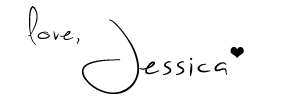
Showing posts with label design tips. Show all posts
Showing posts with label design tips. Show all posts
Saturday, December 1, 2012
Design Tips: Vector Vs. Raster
Posted by
Unknown
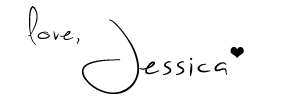
Saturday, November 24, 2012
Design Tips: The Shape Builder Tool
Posted by
Unknown
A TUTORIAL!
Getting down to business.
What are you to do?
The shape builder tool to the rescue! You just select the shapes you want to join, as shown above, and use the shape builder tool.
And, using the tool, drag across the shapes to create the shape you want. The shapes that are going to join will turn a dark grey. The line show is the line I used to create the shape in the next picture. That actually shows. So it's pretty helpful.
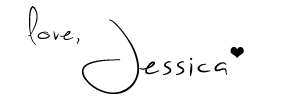
Tuesday, November 20, 2012
Christmas Color Inspiration
Posted by
Unknown
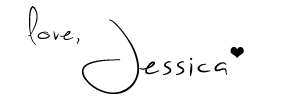
Labels:
christmas,
color,
color palette,
design tips,
graphic design,
inspiration
Saturday, November 17, 2012
Design Tip: Adobe Kuler for Color Palettes!
Posted by
Unknown
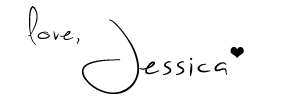
Labels:
color,
color palette,
design tips,
graphic design,
illustrator,
indesign,
Photography,
photoshop
Friday, November 16, 2012
Fall Color Inspiration
Posted by
Unknown
Labels:
color,
color palette,
design tips,
fall,
graphic design,
inspiration
Saturday, October 20, 2012
Design Tips : Project Life Tutorial
Posted by
Unknown
Saturday, September 29, 2012
Photoshop Tip : Image Processor
Posted by
Jessica Peters
Saturday, September 22, 2012
Illustrator Tip: Recolor Artwork
Posted by
Jessica Peters
Subscribe to:
Posts (Atom)















