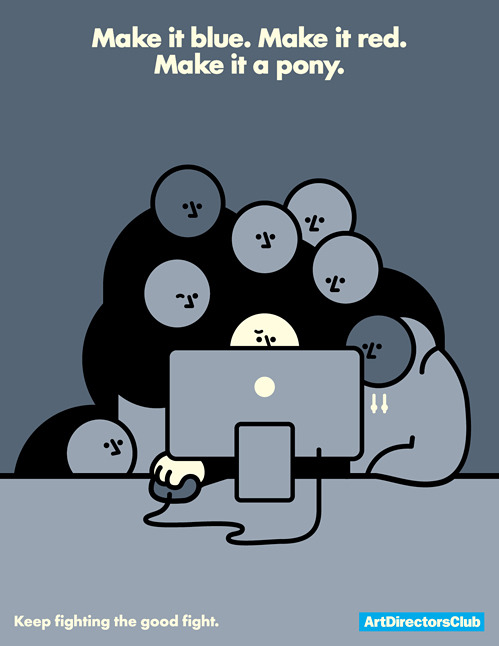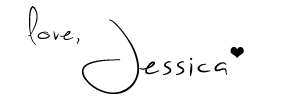In honor of my impending graduation, I figured I should enlighten you all about the joys of being a graphic designer. I love being a designer. I really do. But like any other job, certain things get really annoying.
*Disclaimer: I don't mean this to be offensive. I don't care if you like Comic Sans. Personal preference. This is just from my experience in the four-ish years I've been doing this, professionally and in school.

Using periods in phone numbers instead of dashes.
Not using the oxford comma.
Photoshop Error: "Not enough ram".
Linked files with no source file to be found.
Papyrus / Comic Sans.
Not using the oxford comma.
Photoshop Error: "Not enough ram".
Linked files with no source file to be found.
Papyrus / Comic Sans.
Designers that rasterize their PDFs before sending them to me.
Things not lining up with things.
Widows and orphans.
(Lines.
Like.
This.)
Looking through so many fonts that words look like random letters put together. Seriously. Stare at the word together for a while.
"Make it POP!"
Almost having a heart attack when Illustrator is saving and I haven't saved in like 3 HOURS and it says "NOT RESPONDING". And then it saves and I'm like OMG. GIVE ME OXYGEN.
Corel Draw. I hate you. Please go away.
Working on a design and forgetting to do things like use the restroom, eat, breathe...
"Can you teach me to be a designer?" "Can you teach me Illustrator?" No.
Logos that have ABSOLUTELY NOTHING to do with the company.
Clients that don't know what they want. But know what they don't want when they see it.
Having people watch my screen over my shoulder.
As you can tell... I could go on and on.
I love being a graphic designer, don't get me wrong, but sometimes things are just irritating.
Do you have pet peeves with your job?